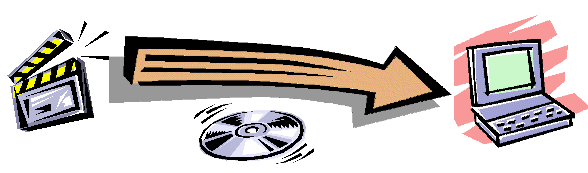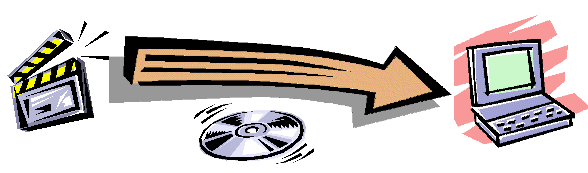Older DVD Register Software 1.21.6, 1.21.5, 1.21.4, 1.21.3
Even Older Versions of Software
Installation Instructions:
Click on the link to download the file to your PC. Help Me
Choose the Version that is best for me
- Move the download file to a temporary directory on your PC.
- You will need to unzip the file. The zip file requires a password to
unpack.
- Run the Setup Application (setup.exe).
- Follow the instructions displayed in the setup procedure.
| Version |
Includes Access Runtime |
Download |
Approx. File Size |
Date Created |
Description |
Perquisites |
Access 2002
(aka Access XP)
|
No
|
Download
Release 1.21.6 Install Pack
|
36,007,368
Bytes |
10/18/02 |
Release 1.21.6 (first build). |
Retail
copy of Access 2002
|
Access 2002
(aka Access XP)
Quick Start Guide
|
Yes
Access 2002
|
Download
Release 1.21.6 Install Pack
|
69,512,322
Bytes |
10/18/02 |
Release 1.21.6 (first build). This pack will not install on Windows 95,
98, or Me. |
Windows XP
Windows 2000 PE |
| Access 2000 |
No
|
Download
Release 1.21.6 Install Pack
|
32,506,044
Bytes |
10/18/02 |
Release 1.21.6 (first build). |
Retail
copy of Access 2000
|
Access 97
Quick Start Guide
|
Yes
Access 1997
|
Download
Release 1.21.6 Install Pack
|
36,769,930
Bytes |
10/18/02 |
Release 1.21.6 (first build). Does not contain Rapid Web
Form. |
Windows 95
Windows 98
Windows Me |
Revision
Notes: The DVD Register,
Release 1.21.6
(First Build) - Built October 18, 2002
KNOWN
BUGS:
Unchanged
from the Release 1.21.4 first build.
BUG
FIXES:
If
a filter were active, then a custom report would report a permission error on
tblCustom and then fail. This bug was corrected.
CHANGES
TO THE REFERENCE CATALOG:
Incremental
reference updates DVDCAT74, DVDCAT75, DVDCAT76,
DVDCAT77, and DVDCAT78
were incorporated.
| Version |
Includes Access Runtime |
Download |
Approx. File Size |
Date Created |
Description |
Perquisites |
Access 2002
(aka Access XP)
|
No
|
Download
Release 1.21.5 Install Pack
|
34,216,344
Bytes |
06/10/02 |
Release 1.21.5 (fourth build). |
Retail
copy of Access 2002
|
Access 2002
(aka Access XP)
Quick Start Guide
|
Yes
Access 2002
|
Download
Release 1.21.5 Install Pack
|
67,721,607
Bytes |
06/10/02 |
Release 1.21.5 (fourth build). This pack will not install on Windows 95,
98, or Me. |
Windows XP
Windows 2000 PE |
| Access 2000 |
No
|
Download
Release 1.21.5 Install Pack
|
30,796,779
Bytes |
06/10/02 |
Release 1.21.5 (fourth build). |
Retail
copy of Access 2000
|
Access 97
Quick Start Guide
|
Yes
Access 1997
|
Download
Release 1.21.5 Install Pack
|
34,722,136
Bytes |
06/10/02 |
Release 1.21.5 (fourth build). Does not contain Rapid Web
Form. |
Windows 95
Windows 98
Windows Me |
Revision
Notes: The DVD Register,
Release 1.21.5
(Fourth Build) - Built June 10, 2002
KNOWN
BUGS:
- The Live Update
procedure asks to enter a parameter value in a box labeled: Temp Updates
Available.File Name. The cause of this issue is unknown. The work around
is to manually download and import the reference catalog update files.
- The following
error occurs when opening the application: "This application
encountered an unexpected Error #91 with message string 'Object variable
or with block variable not set'". After acknowledging the error
message the command menu is not visible. The cause of this issue is
unknown. The work around is to backup, reinstall, and import your catalog.
The following procedure clears up the issue:
- Make
a backup of the entire db file. The following link provides the
procedure: http://www.orlofsky.com/help_desk_retrofit.htm
You will be copying a file named "DVDReg.mde" to
another location on your hard drive. Remember where (the folder name)
you made the copy as you will need this file later. This is an important
step otherwise you could lose your catalog in the next step
- On
the DVDR setup CD, you should be able to find the file "DVDReg.CAB".
You should be able to open this cabinet file with WinZIP (free
evaluation copy http://home.cnet.com/software/0-429667-7-921397.html?tag=st.cn.sr1.ssr.cn_winzip)
or if you are using Mindows ME then Windows Explorer. Once you have the
cabinet file open then copy the file "DVDReg.mde" (the factory
database file) to the location: C:\Program Files\Laser Disc
Register\Release 1.21.4\... and overwrite the file at that location with
the same name. The location could be different if you did not use the
default setup location.
- Once
the factory db file has been copied, try to reopen the application from
the start menu. There #91 error should not occur with this clean copy of
the db file.
- Use
the File>Import>Upgrade Your Discs... command and use the backup
you made in step 1 as the source of the import. This command will import
your personal catalog into the factory db file.
BUG
FIXES:
- The report that is
produced after a new reference catalog is imported that shows the new
titles imported would have multiple rows for a box set containing multiple
features if the option to show adult titles was set to false. This report
was corrected to show only one row per title.
- The disc report
with images would carry forward an image from a previous record if the
image in the next record is missing. This caused inappropriate repetitive
images to appear in the report. The report was fixed so that if an image
is missing the image location now shows the text message "Image Not
Available".
- The
File>Import>Upgrade Your Discs command file dialog now will display
both types of catalog files *.mdb and *.mde as the default file types.
- Error #3343 that
occurs during an import of new reference discs is trapped and a better
explanation of the error is provided with a help context button.
NEW
FEATURES & MODIFICATIONS:
General:
The new release introduces the
capability to access the reference catalog located on a web server. Titles can
be copied from the reference catalog located either on the Internet or on the
local copy of the reference catalog located on the desktop PC. The reference
catalog on the Internet includes cover art for most DVDs. Cover art can be
downloaded from the web reference catalog.
The form used to access the web reference catalog is known as the Rapid Web
Form.
Rapid
Web:
A
new command button was added to the tools menu for "PreOrder Refresh" This
command will refresh selective titles from the catalog that are flagged with a
check in the pre-order refresh field. Once the refresh is completed the flag
is removed. A report is provided of the refresh activity and lists any titles
that could not be refreshed. The bulk catalog refresh that is provided in the
Options Tools Menu for the local reference catalog is not available for the
web catalog.
A change was made to
the form to coordinate with a change in the web server related to a change
from single to multiple image folders.
Image
Form:
The
Insert command button file selection dialog will show both *.jpg and *.bmp as
the default file types.
Disc/Movie/Movie
to Disc Form:
A
new command is provided in the Record menu to cause the filter to exclude the
selection. The Record menu which was previously not provided with the "Movie
to Disc Form" was open is now provided. This new filter capability permits
the filters for example to exclude "Television" class but to show all
other classes. Reports inherit the filter when an exclusion is active.
Discs
Form:
An option was added to show images on the discs form. These are displayed
to the right of the tabbed subform. By default images are not shown. The
Tools>Options>Image tab contains a new option to turn on the images. The
File>Discs Form must be closed and reopened to display images. When images
are displayed, rescaling of the File>Discs Form is disabled.
Rapid
Entry Form: Two new sounds are
added to the behavior of the form. The normal beep sound is retained when a
search does not result in finding any matching records. A distinct chord is
heard when the search returns a single records and the record is automatically
added to the personal catalog. A distinct sound is heard when multiple matches
are returned or a single match is returned but "Auto Add" is not active.
Hypertext
Help: The
help file was updated to cover the Rapid Web Form. Help Desk topics were
added. Some chapters were reorganized and various edits and updates were made.
CHANGES
TO THE REFERENCE CATALOG:
-
Technical
data from about 500 movies was updated in the reference catalog
-
Incremental
reference updates DVDCAT67, DVDCAT68, DVDCAT69, DVDCAT70, DVDCAT71, DVDCAT72, DVDCAT73
were incorporated.
-
About 185 missing UPC codes for
Laser Discs were added.
| Version |
Includes Access Runtime |
Download |
Approx. File Size |
Date Created |
Description |
Perquisites |
Access XP
(A.K.A.
Access 2002)
|
No
|
Download
Release 1.21.4 Install Pack
|
31,337,496
Bytes |
12/08/01 |
Release 1.21.4 (2nd build). |
Retail
copy of Access 2002
|
Access XP
(A.K.A. Access 2002)
Quick Start Guide
|
Yes
Access XP
|
Download
Release 1.21.4 Install Pack
|
64,842,221
Bytes |
12/08/01 |
Release 1.21.4 (2nd build) This pack will not install on Windows 95,
98, or Me. |
Windows XP
Windows 2000 PE |
| Access 2000 |
No
|
Download
Release 1.21.4 Install Pack
|
28,061,071
Bytes |
12/08/01 |
Release 1.21.4 (2nd build). |
Retail
copy of Access 2000
|
Access 97
Quick Start Guide
|
Yes
Access 1997
|
Download
Release 1.21.4 Install Pack
|
31,548,348
Bytes |
12/08/01 |
Release 1.21.4 (2nd build) |
Windows 95
Windows 98
Windows Me |
Revision
Notes: The DVD Register,
Release 1.21.4
(Second Build) - Built December 8, 2001
KNOWN
BUGS:
- The Live Update
procedure asks to enter a parameter value in a box labeled: Temp Updates
Available.File Name. The cause of this issue is unknown. The work around
is to manually download and import the reference catalog update files.
- The following
error occurs when opening the application: "This application
encountered an unexpected Error #91 with message string 'Object variable
or with block variable not set'". After acknowledging the error
message the command menu is not visible. The cause of this issue is
unknown. The work around is to backup, reinstall, and import your catalog.
The following procedure clears up the issue:
- Make
a backup of the entire db file. The following link provides the
procedure: http://www.orlofsky.com/help_desk_retrofit.htm
You will be copying a file named "DVDReg.mde" to
another location on your hard drive. Remember where (the folder name)
you made the copy as you will need this file later. This is an important
step otherwise you could lose your catalog in the next step
- On
the DVDR setup CD, you should be able to find the file "DVDReg.CAB".
You should be able to open this cabinet file with WinZIP (free
evaluation copy http://home.cnet.com/software/0-429667-7-921397.html?tag=st.cn.sr1.ssr.cn_winzip)
or if you are using Mindows ME then Windows Explorer. Once you have the
cabinet file open then copy the file "DVDReg.mde" (the factory
database file) to the location: C:\Program Files\Laser Disc
Register\Release 1.21.4\... and overwrite the file at that location with
the same name. The location could be different if you did not use the
default setup location.
- Once
the factory db file has been copied, try to reopen the application from
the start menu. There #91 error should not occur with this clean copy of
the db file.
- Use
the File>Import>Upgrade Your Discs... command and use the backup
you made in step 1 as the source of the import. This command will import
your personal catalog into the factory db file.
BUG
FIXES:
- Users on Windows
XP reported the following error when using the One Page per Feature
Report, Feature Summary Report, and Feature Two Column Report; Error #3114
with message string 'Cannot include Memo, OLE, or Hyperlink Object when
you select unique values (Remark).' The report was changed to avoid this
error condition.
- The Discs
Specification Summary report would not inherit the active sort and would
be sorted only in the order of the Disc Record ID. The report was changed
so that it would sort correctly.
- Users of the
Access97 version reports that the File>Export>CSV File would
generate an error related to not being able to find an export
specification. The command was changed to eliminate the use of the export
specification so that both the A2K and A97 version would work correctly.
The format of the CSV file may have some minor formatting changes due to
this modification.
- It is possible to
drag the main menu bar off the top of the window and display it as a
floating toolbar. The toolbar can then be closed with the "X" command
button on the upper right hand corner of the floating toolbar. This
procedure inadvertently hides the main menu permanently. A new command
button was added to the Tools>Options:Trouble Shooting Tab to show a
hidden main menu bar. To open the Tools>Options form when the menu is
hidden, use the ^O (<control> and letter O) to open the Options Form
from the application desktop.
- The Performer
combo box in the "Movie or Programs" form was limited to showing the
first 64,000 performers. Since the number of performers now exceeds this
number the list shown in the drop down portion of the combo box cut off
somewhere in the middle of last names beginning with "T". The behavior
of the drop down list was changed so that the list is initially empty.
After the user has typed three characters the list is populated with the
names that match this initial string. Thus the drop down shows the
relevant names but will not exceed 64,000 performers.
- Users reported
that on some PCs, the Help>Contents command would generate the error
"File Not Found". The routine used to open the help file was changed
to use a different method to open the help contents file in order to
reduce the opportunity for this error to occur.
- The auto backup on
exit would generate Error 53 "File not found." This would occur after
the auto back had written 6 backup files and would need to overwrite a
backup file. This error was fixed.
- File names used in
the application setup were shortened. The purpose of this change was to
eliminate the situations (due to an unknown cause) where on certain PCs,
the long file names are not expanded during the install process and the
short cuts do not work properly. "DVD Register.mde" became DVDreg.mde.
"DVD Register.hlp" became DVDReg.hlp. "DVD Register.cnt" became
DVDReg.cnt".
NEW
FEATURES & MODIFICATIONS:
General:
A
new command was added to the File>Export menu to export a database file in
MDB format. This file can be exported to a mobile device and opened with
either the retail version of Access or Pocket Access. This command is not
implemented in the Access97 version.
This
build includes a new install pack format based upon Access XP (a.k.a.
Acess2002). One variation of this install pack includes the Access XP Runtime
and the other assumes that the target PC has the retail version Access XP
already installed.
Reports:
A count field was added
to the end of the custom report. The "Title" field must be present in the
report for the count to register a value.
CHANGES
TO THE REFERENCE CATALOG:
Incremental
reference updates DVDCAT61, DVDCAT62, DVDCAT63, DVDCAT64, DVDCAT65, and
DVDCAT66 were incorporated.
Audio
encoding was checked and corrected for about 1,400 DVDs issued in 1997 and
1998 where the encoding was missing from at least one of the sound tracks on
the DVD. Audio encoding for about 775 DVD issued in 1997-1999 were modified to
change Dolby Digital 3.1 to Dolby Digital 2.0 (Surround) to make these catalog
entries consistent with encoding identification practice for titles issued in
later years.
17
duplicate titles were removed from the reference catalog. 175 duplicate
performers were removed from the reference catalog. 7 duplicate directors were
removed from the reference catalog.
UPC
codes were corrected for 216 DVD titles that had incorrect UPCs.
Incorrect
"studio or label" values were removed for 243 titles.
| Version |
Download |
Approx. File Size |
Date Created |
Description |
| Access 2000 |
Download
Release 1.21.3 Install Pack
|
49,345,416
Bytes |
07/08/01 |
Release 1.21.3 second build. You must have a retail
copy of Access2000 installed on your PC with this version or previously
installed the Access2000 Runtime client from CD. |
| Access 97 with Runtime
Quick Start Guide
|
Download
Release 1.21.3 Install Pack
|
52,596,154
Bytes |
07/08/01 |
Release 1.21.3 second build. Includes the
Access 97 run-time client. |
Revision
Notes: The DVD Register,
Release 1.21.3
(Second Build) - Built July 8, 2001
KNOWN
BUGS:
- The application
short-cut in the start menu (Start>Programs>DVD Register 1.21>DVD
Register) will not be able to find the application file. On Some PCs, the
setup procedure installs the application files with 8+3 file names and not
long file names. The work around is to manually change the files names
after the setup is complete. The default application folder can be found
located at: "C:\Program Files\Laser Disc Register\Release 1.21".
Change the following file names (DO NOT include the quotation marks):
- "Dvdreg~1.mde"
to "DVD Register.mde"
- "Dvdreg~1.hlp"
to "DVD Register.hlp"
- "Dvdreg~1.cnt"
to "DVD Register.cnt"
BUG
FIXES:
- If new features
were added to "My Catalog" as a result of a pre-order refresh, and if
the "My Movies or Programs" form is open, when the refresh is
requested, then any added features would not be displayed in "My Movies
or Programs". The work around for this bug was to close and re-open
"My Movies or Programs Form". The refresh procedure was changed
so that "My Movies of Programs Form" is re-queried after the
completion of a pre-order refresh if the form is open at the time of the
refresh.
- The Feature
subform on the first tab of "My Catalog" was changed to make more room
for the feature title. The column title "Year Rel." was changed to "Year".
The column "Ord." Was changed to "Ord".
- Users on Windows
2000 Profession Edition reported the following error when exporting a
backup. Error #3114 with message string 'Cannot include Memo, OLE, or
Hyperlink Object when you select unique values (Remark).' The export
procedure was changed to avoid this error condition.
- An error #53 would
occur if an image link was deleted from the image form and the image file
did not exist (such as might occur if the image was previously moved or
deleted). This error is trapped and does not occur.
- If Pre-Order
Refresh was enabled from Options, it would occur prematurely during a Live
Update session. Then Live Update would hang. Live Update was changed to
call the Pre-Order refresh only after Live Update had completed
successfully and the user clicks OK to close Live Update. If the User
clicks cancel after the completion of Live Update, then Pre-order refresh
does not run.
- If backup-on-exit
was enabled and the user had selected a non-default location and then the
backup location was deleted or moved, then the backup-on-exit procedure
would not be able to find the backup location and would raise an Error
#3044. This condition is now trapped. A message is raised and the backup
is stored in the default location.
NEW
FEATURES & MODIFICATIONS:
Options
Form: Images Tab
It
is now possible to set the location of the folder that stores the images. This
can come in handy if a user does not use the default install location when
installing a new release. Rather than copy all of the images to the default
location, the actual location can be set as an option. It is also possible to
store images on a different drive than the application. There is also a new
command button to set the folder location for images back to the default.
Options
Form NEW Trouble Shooting Tab
A
new tab was added to the Options form. This tab provides a command button to
clear out the Windows registry of the keys related to the DVD Register. This
has the effect of setting many user defined options to the factory defaults.
This may help in troubleshooting some problems that could be related to
unanticipated interactions between user customized program options. The
command has no effect on any data stored in the user or reference catalog.
Options
Form: Maintenance Tab
There
is also a new command button to set the folder location for backups back to
the default.
Live
Update: Settings forms
The
Live Update site was changed to a combo box. The user can select from two sites
in the drop down lost.
CHANGES
TO THE REFERENCE CATALOG:
Incremental
reference updates DVDCAT53, DVDCAT54, DVDCAT55, DVDCAT56, DVDCAT57, DVDCAT 58,
DVDCAT59, and DVDCAT60 were incorporated.
The
format of the "Date Issued" field was changed to mm/dd/yyyy. Existing
dates were changed to meet this format.. For backward compatibility the format
is not enforced and is merely a convention. For DVDs issued from 1997 –1999,
the value of this field was changed from the year only
to include the day and month of release. About 2,500 titles were
affected by this change. Dates for LDs that consist only of the year were not
changed
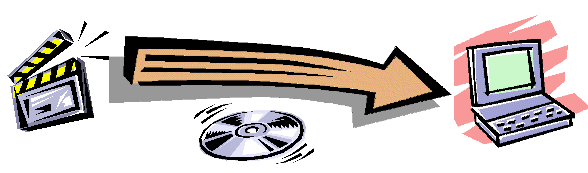
Copyright © DVD Register. All rights reserved.
Revised August 17, 2009