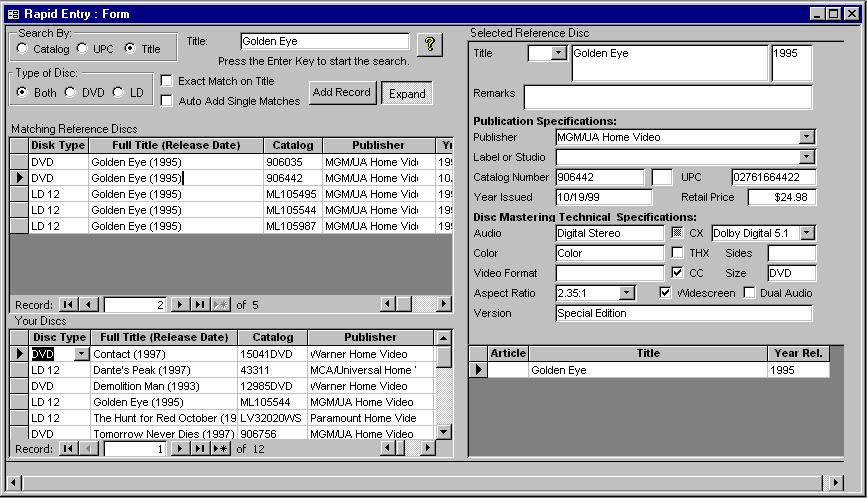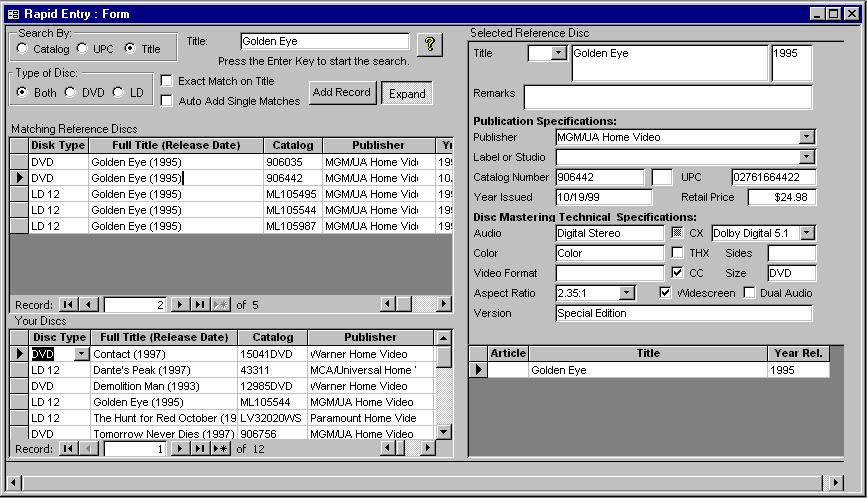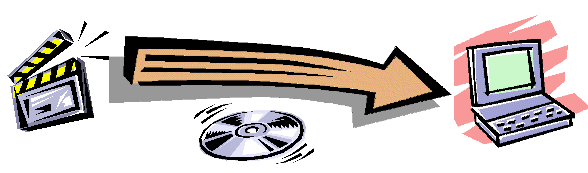Entering Your Records with the Rapid
Entry Wizard
You can avoid manually entering your discs into the database by using the rapid
tool. You can transfer a record from the reference database to your database be means of
the UPC code, Catalog Number, or Title. A bar code scanner can speed up the process. Use
the following procedure to rapidly inventory the disc in your collection:
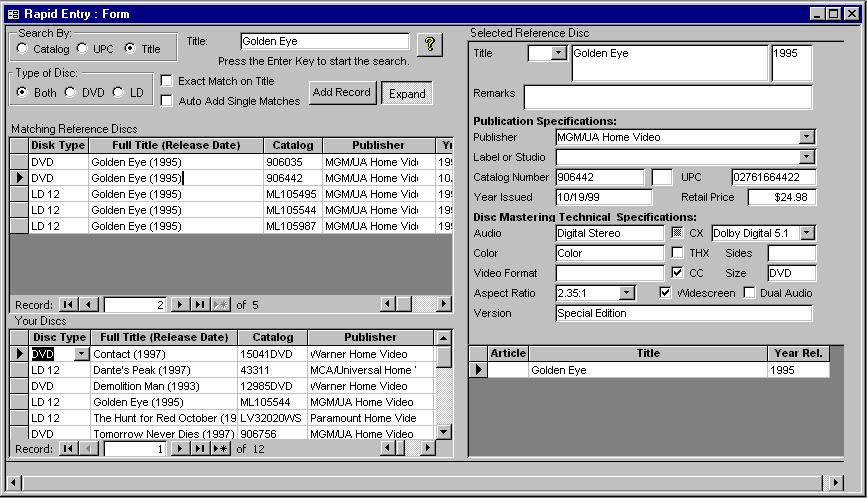
- Select Rapid Tool from the menu bar (Tools Menu)
- Select the attribute you want to use to search the reference database. The default is by
catalog.
- Select the text box, and enter the search value into the text box. You start the search
by pressing the Enter Key if the text box is selected. When you search by catalog and
title, the search will select any records that contain the information that you entered.
You do not have to enter the complete catalog number of title. The UPC must be an exact
match.
- The reference records that match you selection criteria will be displayed in the first
datasheet grid. No more than 25 reference records will be displayed. You may need to enter
more of the catalog number or title to narrow the search criteria.
- Once you find a record matching the disc in your collection, select that record and then
select the Add Record command button. The record from the reference database will be
copied you your database. When the copy is complete, the new record will appear in the
lower datasheet which shows the records in your collection.
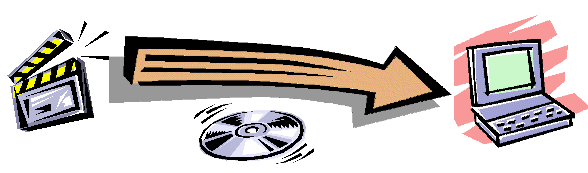
Copyright © DVD Register. All rights reserved.
Revised August 17, 2009