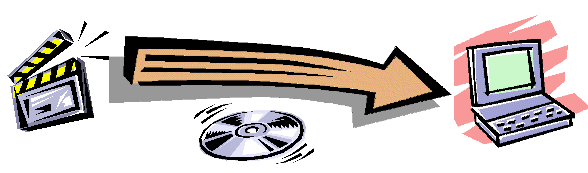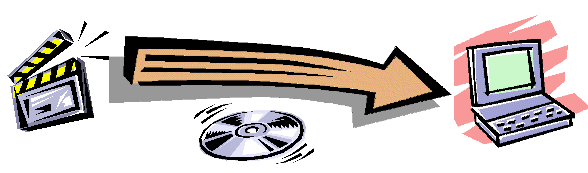
Compatibility with Office XP
On May 31, 2001, the production version of Microsoft Office XP become available for sale. This new version of Office includes an upgrade of Access known as Access XP (a.k.a. Access Version 10).
If you have installed a version of the Laser Disc Register 1.21 or earlier, then installing Access XP will break the DVD Register. However you can use the following work around. With the work around you will be able to continue to use the DVD Register and also your retail version of Access XP.
Upgrading to Access 2000 after Installing the DVD Register
The Standard and Small Business Editions of Office XP do not include Access XP. Installation of these versions does not affect the DVD Register. The following procedure is necessary for the Professional, Premium, and Developer Editions of Office XP or future versions that include Access XP.
If you want to upgrade to Office XP and retain compatibility with your currently installed version of the DVD Register, you must use the custom setup option of the setup procedure for Office XP. The default setup procedure of Office XP will remove all previous versions of the Office applications including Access. However the custom setup procedure will permit you to retain the older versions of the Office applications. Use the following procedure:
Reinstalling the DVD Register (with Access2000 Runtime) if You Have Already Installed Access XP
If you are reading this page, then you may have already installed Access XP and broken the DVD Register. In this case the DVD Register will not startup and reports that "The expression you entered has a function name that DVD Register can't find". The following procedure can be used to restore the DVD Register to operation. Use the following procedure:
Reinstalling the DVD Register (with Access97 Runtime) if You Have Already Installed Access XP
If you are reading this page, then you may have already installed Access XP and broken the DVD Register. In this case the DVD Register will ask you if you want to convert the database format and then when you say "OK" it will tell you that you do not have the appropriate permissions. The following procedure can be used to restore the DVD Register to operation. You will need to temporarily change the name of the file msaccess.exe on your PC and then reinstall the DVD Register from the original CD or download. By renaming msaccess.exe, the DVD Register Setup will install the runtime version of Access 97 that you will need to use the DVD Register. Use the following procedure: